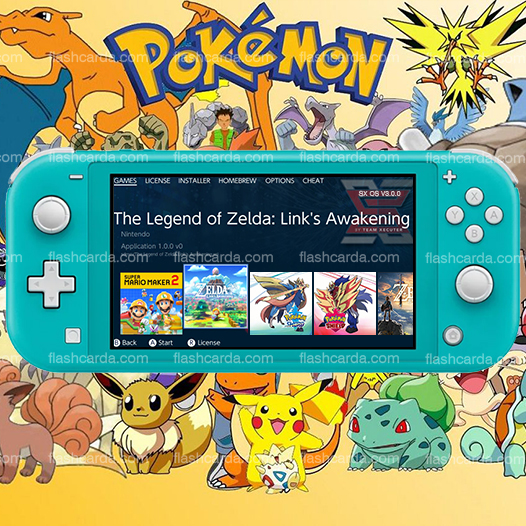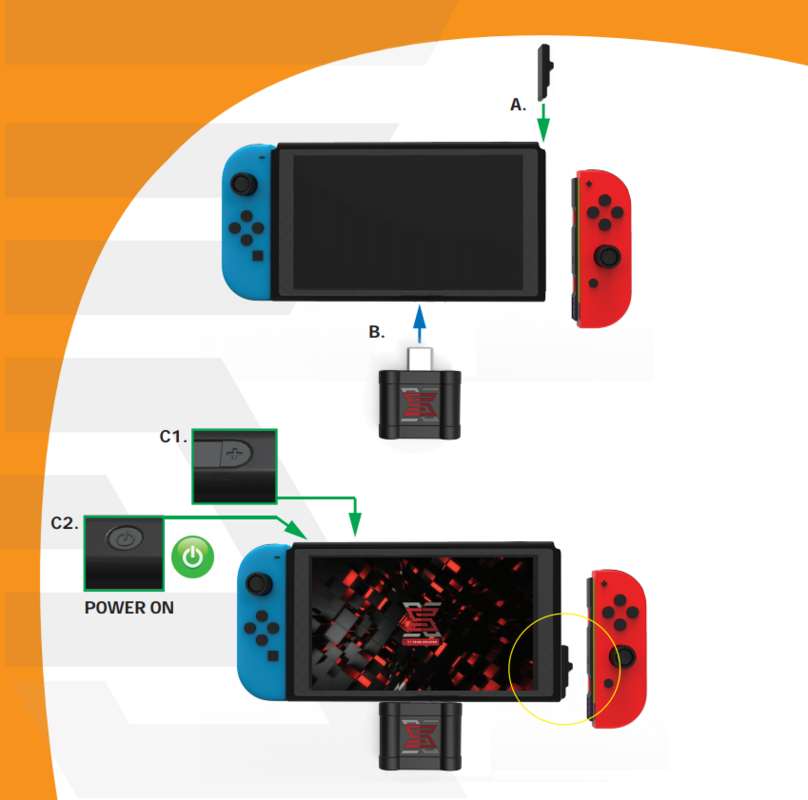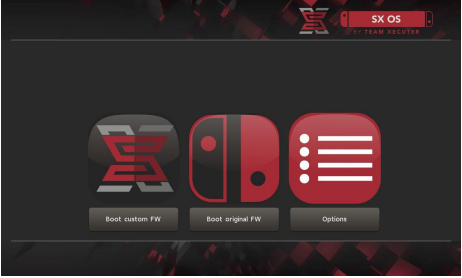SX OS 3.0 comes for Nintendo Switch Lite
Who says New Year is over? History of accompanying the joy and good humor that bring the holiday season, Team Xecuter published a few days ago on its blog wishing good holidays to its users.But the latter was accompanied by a short video announcing one of the things promised by the team of developers for the year 2020, namely the compatibility of SX OS with recent Nintendo Switch models (including Switch Lite).
Confirmed! Team Xecuter SX Product will hack Nintendo Switch Lite
As a reminder, the hack on Nintendo Switch since April 2018 until now uses a flaw in the Tegra processor of NVIDIA (see on this subject our file "Review of the last events of the hack scene"). The vulnerability being hardware and not software, Nintendo hastened to correct the new models of its Switch by replacing the processor in question. This is why the latest models from May or June 2018, including the Switch Lite model available since September 2019, can no longer be hacked in the same way.However, 2 months ago, serious rumors began to run about the fact that Team Xecuter had found a way to install its Custom Firmware SX OS on these famous recent copies of Switch.
Today, the team has therefore just officially confirmed that it was working on it and that it was preparing an exit for the beginning of 2020, as well as providing tangible video proof of compatibility with the most recent model which either, namely the Nintendo Switch Lite.
- The firmware (FW) in English, or firmware in French, is a software layer developed and integrated within a computer device (here the Nintendo Switch) by the manufacturer (Nintendo). Its main function is to provide communication between the OS (the operating system, for example Windows or MacOS for computers) and the hardware (hardware in English) to ensure its proper functioning.
- Custom Firmware (CFW) is an official firmware that has been modified by third-party developers (not working for Nintendo). It allows the user to take advantage of the features offered by the official firmware, as well as additional options added by the developer (s).

When will SX OS 3.0 release?
Not sure the detailed date, at the end of Team Xecuter announcement, we saw the site mentioned the new products will be released on the early of 2020, the specific time still not clear now.That said, there are still a few unanswered questions. We do not know if, as ub3r1337 (editor with our colleagues at MaxConsole) said, this SX OS - which should come in the form of a small device to insert into its Switch - will be well divided into two different types : one for the classic Switch models (original, patched and mariko) which should appear first, and the other for the Switch Lite which should be on sale later.
Finally, we have no idea either of the price that may cost the small device for this new version of the SX OS.
In short, we will continue to closely monitor Team Xecuter announcements on this subject to inform you as soon as possible. 🙂 Happy New Year everyone!